eLoan Payments Online Instructions
Now you can make GFCU loan payments using a check or debit card from any financial institution.
This guide provides step-by-step instructions on registration and payment setup using
eLoan Payments online from any desktop or smart device.
*Note: GFCU Credit Cards and Mortgage payments cannot be paid using the eLoan Payments application.

1. Complete the registration process.
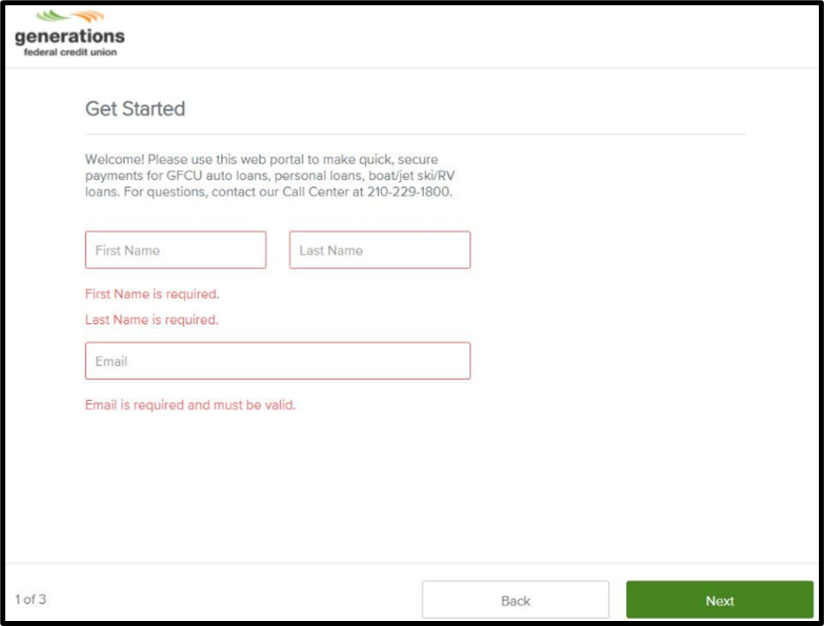
2. Next complete the Get Started section. Enter name and email address. Select Next.

3. Enter Member Number and information for Security Questions. Check box to agree to Terms of Service and select Next.
4. Complete Create a Password and select Next.
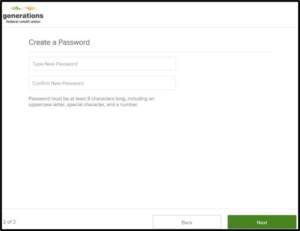
5. After completing registration, you are set to make a loan payment. Select Continue.
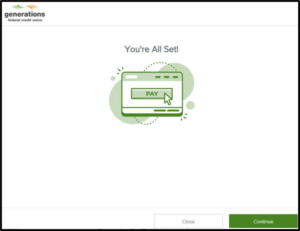
6. Accounts & Loans will present a list of accounts to which you can make a payment.
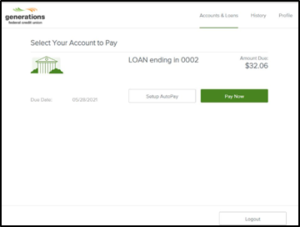
7. Select to Setup AutoPay or Pay Now.
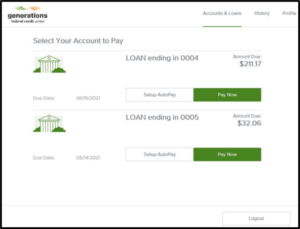
8. Select to pay with a Card or Bank Account. Select Next.
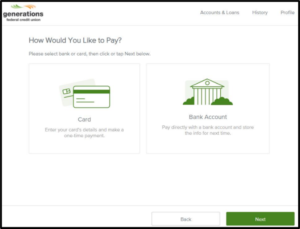
9. To pay with a Card, complete card information and select Next.
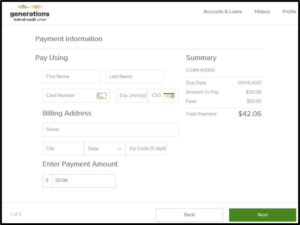
10. When selecting to pay with Bank Account, complete Account Type, Name on Account, Routing Number and Account Number. Select Link Account.

11. Note: Routing Number will prompt Financial Institution name.
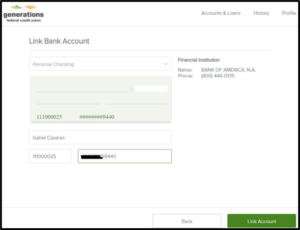
12. Once account is linked, confirmation message will display. Select OK.
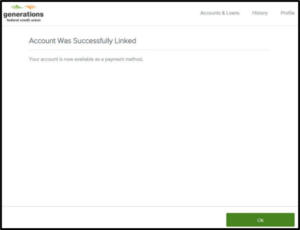
13. At Payment Information, you will select the linked account (or add another payment method) and payment date.
Summary of payment displays loan number, payment date, payment amount, convenience fee and total amount. Select Next.
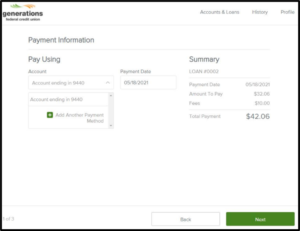
14, At Verify Payment, review your payment information. When ready to proceed, select Submit Payment.
Note: Disclosure agreement box must be checked to proceed.
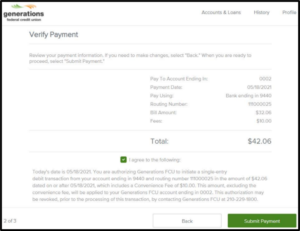
15. Once payment is confirmed, you may Logout or return to Accounts & Loans.
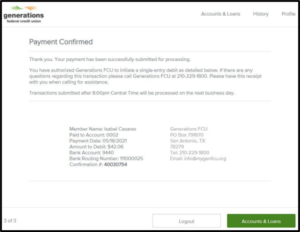
16. You may also go back to Edit Scheduled Payment as shown here.
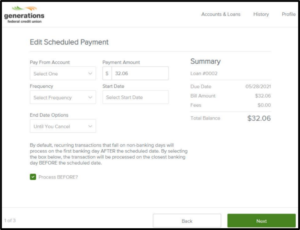
Get Started Today!
